Just going to make a little post here for those of you who stream and are perhaps dropping frames or not getting the quality you desire from your stream, this should hopefully alleviate the need for support tickets, however please don't hesitate to open a ticket on Discord should you still encounter issues.
1) If you're using Vulkan & Display/Window Capture, please don't. Open RDR2, go into the Graphics Options and set your API to DX12 and use Game Capture instead. Using DX12 also resolves a bunch of RedM related crashes, so it's a win-win situation.
2) Run OBS/SLOBS as Admin. If OBS is set to capture and record at 60 FPS but the the user runs a graphically-demanding game that utilizes nearly 100% of their GPU, OBS may render at a reduced framerate. Running the application as Admin will enable the fix for this issue.
3) Use NVENC instead of x264, or NVENC (New) if you have an RTX Card. x264 is very demanding for single PC streaming setups. The newest iterations of NVENC, and especially the "new" version designed for RTX GPUs is almost indistinguishable from x264 encoding 99% of the time.
4) Use an output resolution of 900p/864p/720p if you are currently streaming at 1080p with a single PC setup. When abiding to the recommended Twitch bitrate limit of 6000mbps, you will actually have higher pixel density and less artifacting at slightly lower resolutions.
5) Dial back your RDR2 settings a bit, some of the Ultra settings are indistinguishable from Very High but come with a 10-20 fps performance hit. Consider using the Hardware Unboxed "Optimized Settings" as a good baseline (the provided screenshots do not include Tree Tessellation which was added in a more recent update, this should be kept off as it can use upwards of 15 fps by itself):
https://i.imgur.com/cLw3yJU.png https://i.imgur.com/UvbsXa6.png
6) If you are using Windows 10 v1903 or higher you should *enable* Windows Game Mode (Settings > Gaming > Game Mode). If you are not using Windows 10, or you are using a version older than v1903, you should seriously consider updating your OS in order to receive the best level of support for your games and hardware.
Further Reading: https://www.nvidia.com/en-us/geforce/guides/broadcasting-guide/
1) If you're using Vulkan & Display/Window Capture, please don't. Open RDR2, go into the Graphics Options and set your API to DX12 and use Game Capture instead. Using DX12 also resolves a bunch of RedM related crashes, so it's a win-win situation.
2) Run OBS/SLOBS as Admin. If OBS is set to capture and record at 60 FPS but the the user runs a graphically-demanding game that utilizes nearly 100% of their GPU, OBS may render at a reduced framerate. Running the application as Admin will enable the fix for this issue.
3) Use NVENC instead of x264, or NVENC (New) if you have an RTX Card. x264 is very demanding for single PC streaming setups. The newest iterations of NVENC, and especially the "new" version designed for RTX GPUs is almost indistinguishable from x264 encoding 99% of the time.
4) Use an output resolution of 900p/864p/720p if you are currently streaming at 1080p with a single PC setup. When abiding to the recommended Twitch bitrate limit of 6000mbps, you will actually have higher pixel density and less artifacting at slightly lower resolutions.
5) Dial back your RDR2 settings a bit, some of the Ultra settings are indistinguishable from Very High but come with a 10-20 fps performance hit. Consider using the Hardware Unboxed "Optimized Settings" as a good baseline (the provided screenshots do not include Tree Tessellation which was added in a more recent update, this should be kept off as it can use upwards of 15 fps by itself):
https://i.imgur.com/cLw3yJU.png https://i.imgur.com/UvbsXa6.png
6) If you are using Windows 10 v1903 or higher you should *enable* Windows Game Mode (Settings > Gaming > Game Mode). If you are not using Windows 10, or you are using a version older than v1903, you should seriously consider updating your OS in order to receive the best level of support for your games and hardware.
Further Reading: https://www.nvidia.com/en-us/geforce/guides/broadcasting-guide/
Last edited: